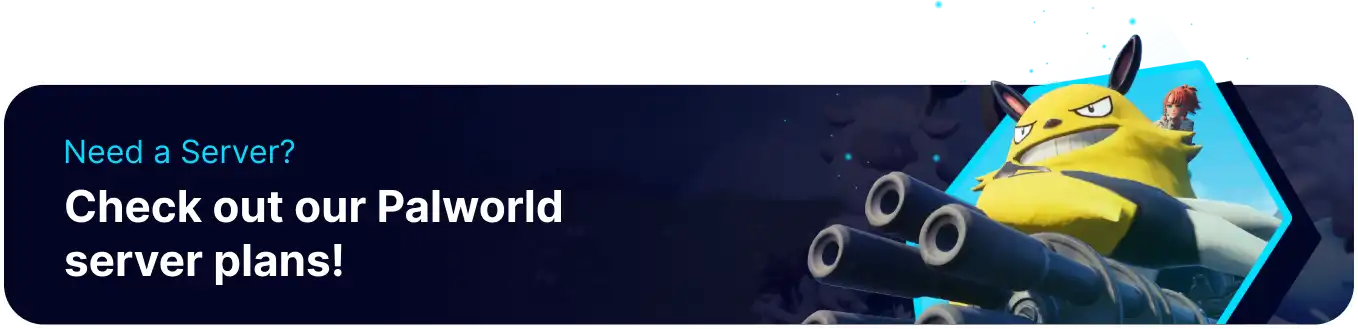Summary
In Palworld servers, administrators have the authority to enforce rules and maintain a fair gaming environment by utilizing the kicking and banning mechanisms. Kicking allows the temporary removal of a player from the server as a disciplinary measure while banning imposes a more severe and permanent restriction. These tools empower server administrators to address disruptive behavior, maintain a positive community, and ensure an enjoyable gaming experience for all participants.
| Requirement |
| The SteamID64 is required. Follow this tutorial to learn how to find a user's SteamID64. Admin permissions are required. Learn how to become an admin here. |
| Note | Jump to how to unban players here. |
How to Kick and Ban Players on a Palworld Server In-Game
1. Launch and connect to the Palworld server.![]()
2. Enter the Admin Password.![]()
3. Run the desired kick or ban command.![]()
| Command | Description |
/ShowPlayers |
Displays the name and ID of players connected. |
/KickPlayer [UserID]/[SteamID64] |
Kicks the desired player from the server. |
/BanPlayer [UserID]/[SteamID64] |
Bans the desired player from the server. |
How to Ban Players on a Palworld Server
1. Log in to the BisectHosting Games panel.
2. Stop the server.![]()
3. Go to the Files tab.![]()
4. Find the following directory: /home/container/Pal/Saved/SaveGames .![]()
5. Open the banlist.txt file. If not present, choose Create and select Create File from the dropdown.![]()
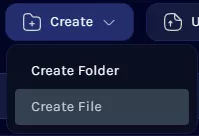
6. Enter the desired SteamIDs separated by a new line with the following format: steam_SteamID64 .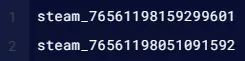
7. Press the Save Content button or Create File.
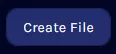
8. Confirm the file banlist.txt.
9. Start the server.![]()
How to Unban Players on a Palworld Server
1. Log in to the BisectHosting Games panel.
2. Go to the Files tab.![]()
3. Find the following directory: /home/container/Pal/Saved/SaveGames .![]()
4. Open the banlist.txt file.![]()
5. Remove the desired SteamID.![]()
6. Press the Save Content button.