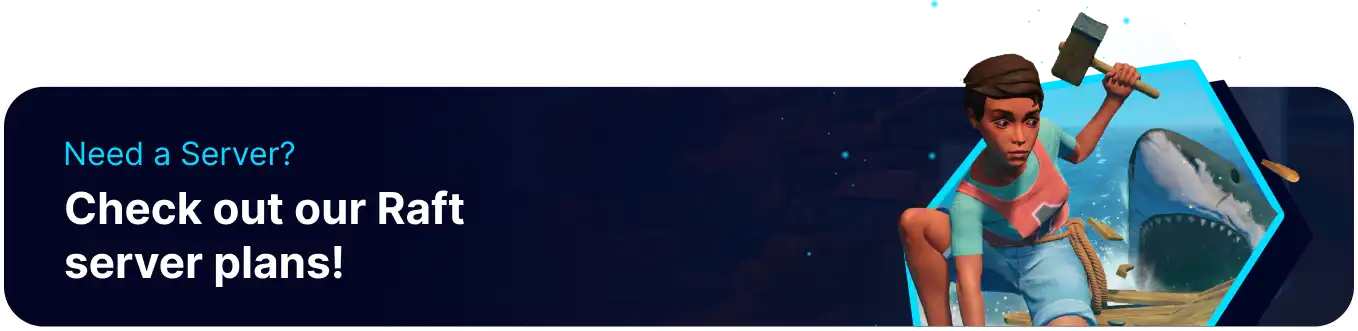Summary
Raft Dedicated Servers (RDS) hosted on BisectHosting's high-performance infrastructure provide a seamless and lag-free gaming experience, allowing players to focus on survival and exploration. This survival game drops players into a vast ocean, where they must gather resources, craft tools, and build a sturdy raft to stay afloat. With a dynamic weather system, day-night cycles, and various sea creatures, Raft offers a challenging and immersive gaming experience that tests players' survival skills and creativity in a beautiful, unforgiving oceanic environment.
Beginner's Guide to a Raft Dedicated Server (RDS)
Step 1: Purchase a Raft Dedicated Server (RDS)
1. Open the Raft Dedicated Server (RDS) Selector. ![]()
2. Drag the slider to the number of players on the server and hit Next.
3. Select a server location.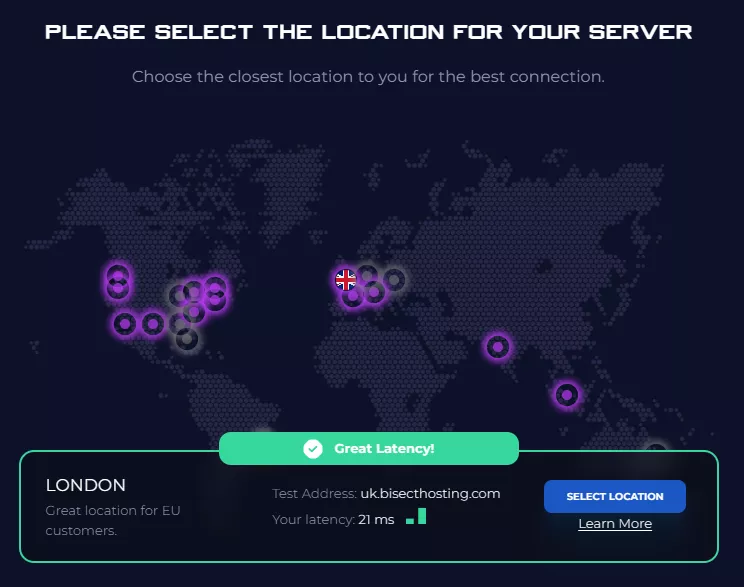
4. Click Order Package on the recommended Server Package.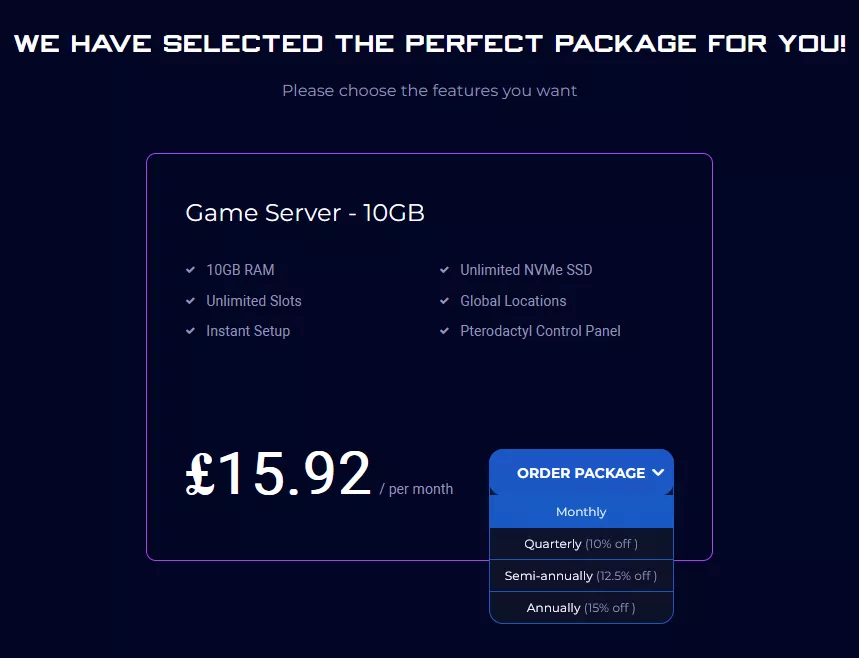
Scroll down to view the other available server packages if desired.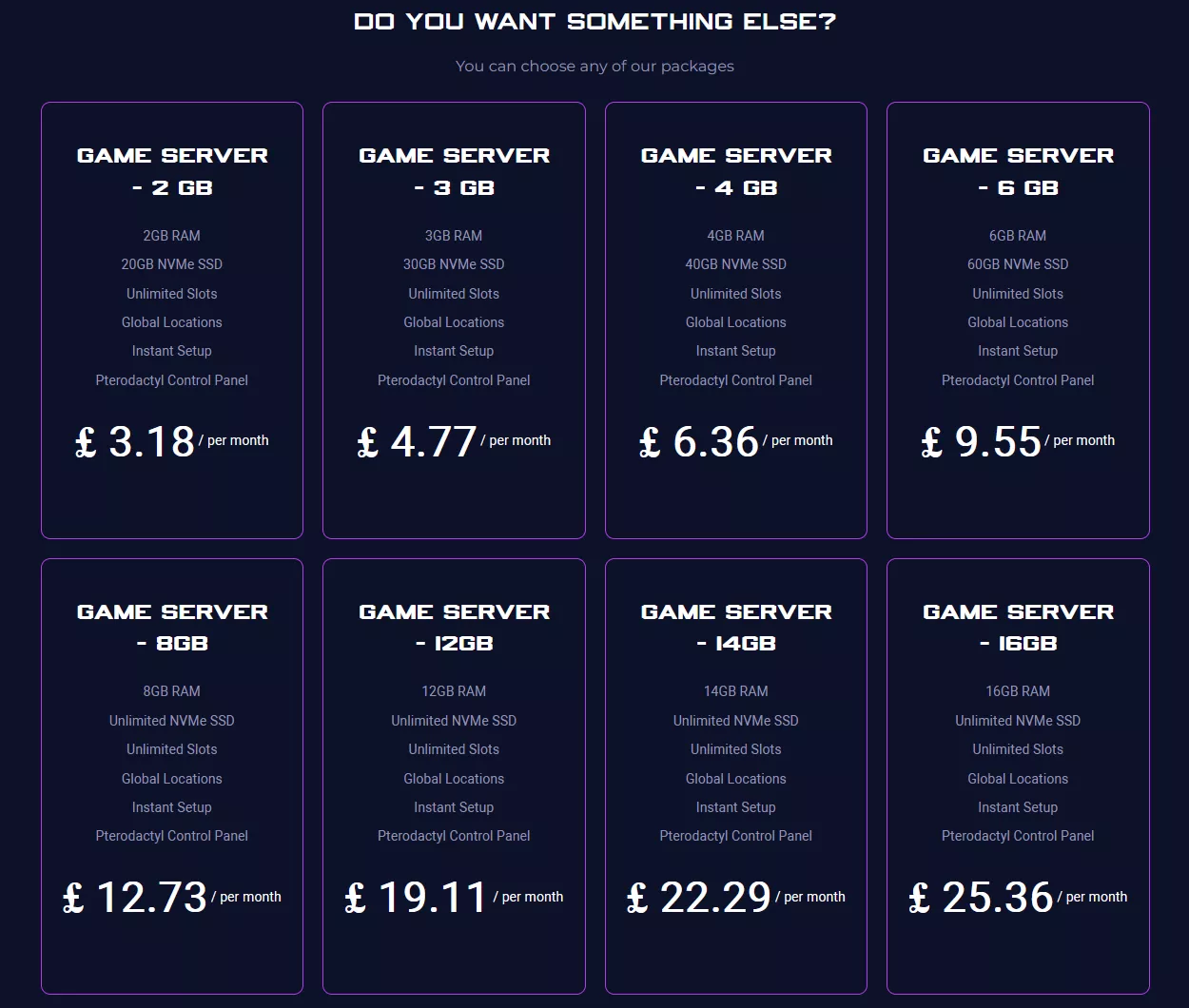
| Note | The recommended server package is based on the number of players decided in step 2. |
5. Choose the desired Billing Cycle.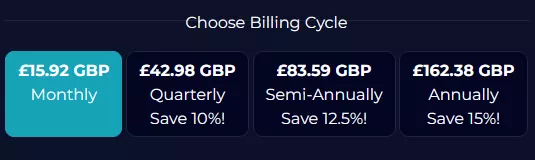
6. Press the Continue button.![]()
7. Review the order and click Checkout.
| Note | BisectHosting is happy to help with any questions on the server order. Click here for assistance. |
8. Fill in the form and Payment Details, then choose Complete Order.
Step 2: Accessing the BisectHosting Games Panel
1. Go to the email received after completing the order.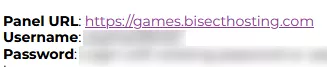
2. On the Panel URL, open the link to the BisectHosting Games panel.![]()
3. Enter the credentials from the email or log in with the Billing Panel.![]()
4. View the newly purchased server from the My Servers tab.![]()
Step 3: Server Basics
Get the Raft Dedicated Server up (RDS) and running.
| Guide | Description |
| How to Setup and Join a Raft Dedicated Server (RDS) | Join the server. |
| How to Automatically Launch Raft Mod Loader Through Steam | Make joining easier. |
| How to Set a Password on a Raft Dedicated Server (RDS) | Make the server private. |
| How to Change the Max Players on a Raft Dedicated Server (RDS) | Set the player limit on the server. |
| How to Change the Server Name on a Raft Dedicated Server (RDS) | Customize the server name. |
Step 4: Server Configuration
Customize Raft Dedicated Server settings.
| Guide | Description |
| How to Change the Gamemode on a Raft Dedicated Server (RDS) | Choose a different mode to play. |
| How to Disable Friendly Fire on a Raft Dedicated Server (RDS) | Turn off attacking between friends. |
Step 5: Server Administration
Manage administrative privileges between players.
| Guide | Description |
| How to Add and Remove Admins on a Raft Dedicated Server (RDS) | Grant admin permissions to trusted players. |
| How to Use Admin Commands on a Raft Dedicated Server (RDS) | Learn the list of commands. |
Step 6: Save Management
Continue local saves on the Raft Dedicated Server.
| Guide | Description |
| How to Upload a Save to a Raft Dedicated Server (RDS) | Transfer a local save to the server. |
Step 7: Server Mods
Extend the gameplay with mods on a Raft Dedicated Server.
| Guide | Description |
| How to Install Mods on a Raft Dedicated Server (RDS) | Add custom community content. |
Step 8: Game Guides
Learn about strategies ingame.
| Guide | Description |
| Raft Threats Overview | Look into the dangers of the game. |
Helpful Links
BisectHosting Blog: Raft Dedicated Server (RDS)
BisectHosting Raft Dedicated Server (RDS) Knowledgebase
Contact BisectHosting Support