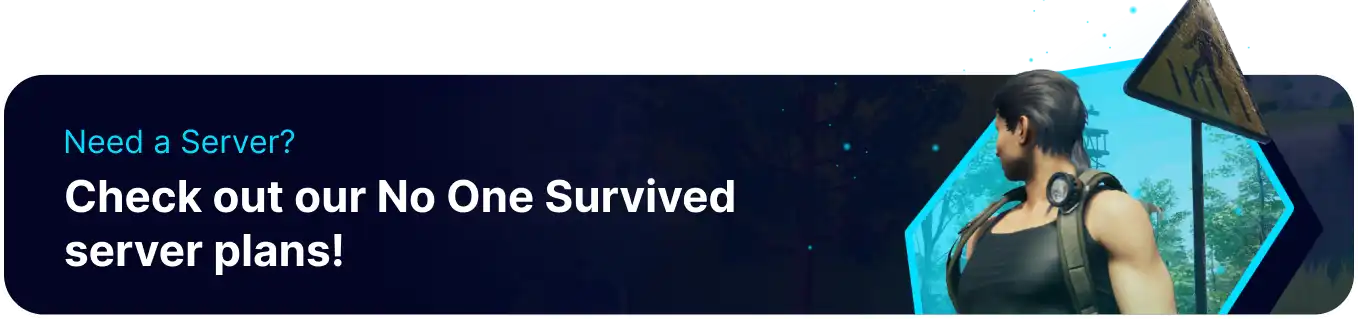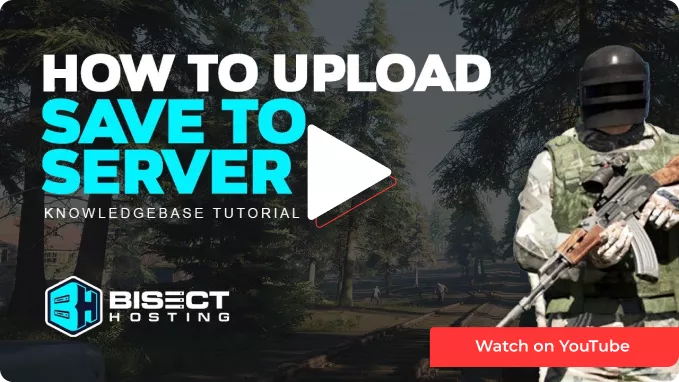Summary
In No One Survived servers, uploading a save entails importing a customized game state or save file into the server environment. This feature allows players or administrators to introduce pre-existing worlds, bases, or specific configurations, adding diversity to the gameplay experience. Uploading a save on a No One Survived server is a valuable tool for preserving progress, sharing unique game worlds, or creating consistent scenarios for players on the server.
How to Upload a Save on a No One Survived Server
1. Search for run in the search box or press WindowsKey + R to open the Run command prompt.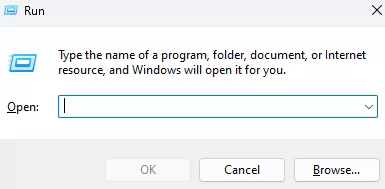
2. Enter %appdata% on the line.![]()
3. Go to AppData and find the following directory: \AppData\Local\WRSH\Saved\SaveGames\WorldSaves .![]()
4. Minimize the folder to use later in the tutorial.![]()
5. Log in to the BisectHosting Games panel.
6. Stop the server.![]()
7. Go to the Files tab.![]()
8. Find the following directory: /home/container/WRSH/Saved/SaveGames/WorldSaves .![]()
9. Upload the desired world save from Step 4.
10. Copy the name of the desired save before the underscore.![]()
11. Go to the Startup tab.![]()
12. Under the Server Save Name field, paste the save name from Step 10.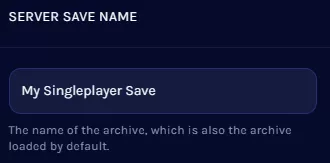
13. Start the server.![]()