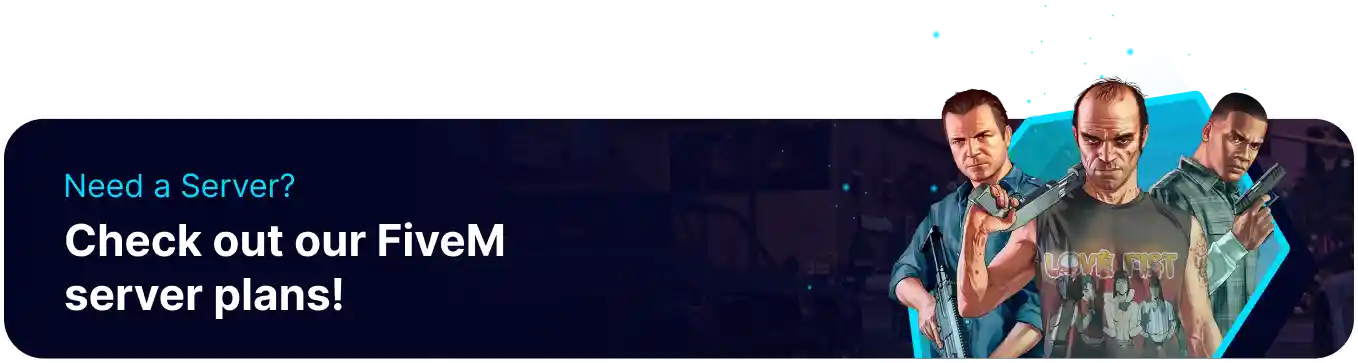Summary
Setting up txAdmin on a FiveM server simplifies server management by providing a powerful web-based interface for monitoring and controlling the server. It includes features like real-time player tracking, resource management, and advanced logging tools, making administration more efficient. Additionally, txAdmin enhances server security with automated bans, backups, and anti-cheat measures.
| Note | Once txAdmin is enabled, all server config settings must be configured on the txAdmin panel. |
How to Setup txAdmin on a FiveM Server
1. Log in to the BisectHosting Games panel.
2. Stop the server.![]()
3. Create a MySQL or MariaDB Database. Learn the differences here. 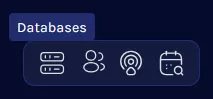
4. Go to the Startup tab.![]()
5. Take note of the FiveM Server License.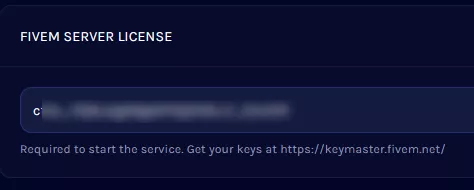
6. On the Enable txAdmin Support field, choose Enabled from the dropdown.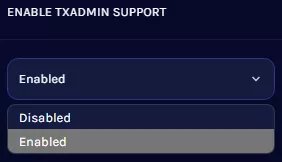
7. Start the server.![]()
8. Go to the Console tab.![]()
9. Take note of the PIN code.![]()
10. Open the listed IP Address.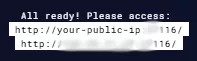
11. Enter the PIN code from Step 8 and click Link Account.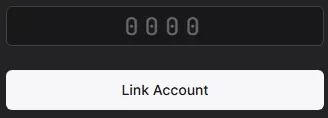
12. Press the Continue button.![]()
13. Create the desired password.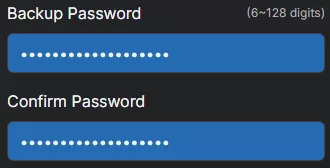
14. Tick the checkbox and press Register.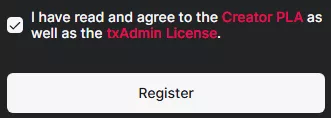
15. From the txAdmin panel, click Go to the setup page!.![]()
16. Press the Next button.![]()
17. Enter the desired server name and click Next.![]()
18. From the Deployment type, choose Popular Recipes.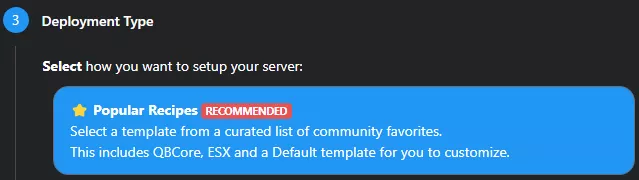
19. Select the QBCore Framework template.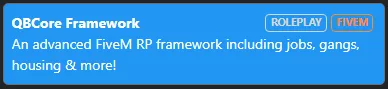
20. From Data Location, press the Save button.![]()
21. Once finished, press the Go to Recipe Deployer button.![]()
22. Confirm the server recipe.![]()
23. Enter the server's license key from Step 5. Learn how to create a key here. 
24. Open the Show/Hide Database options (advanced) option.![]()
25. Enter the database details from Step 3.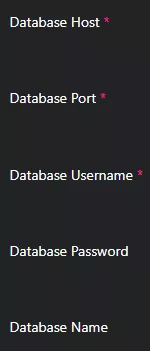
26. Press the Run Recipe button.![]()
27. Once finished, click Next.![]()
28. Edit the desired server configurations.![]()
29. Once finished, press the Save & Run Server button.![]()
30. After a full server start, stop the server on the BisectHosting Games panel.![]()
31. Start the server.![]()